The upcoming Nintendo Switch 2 game console features microSD Express cards, which I hadn’t heard about before. Since I got nothing else to do while waiting for the console to release, I dug deeper into what these actually are.
These microSD Express cards have additional pins for … 🥁 … PCI Express.
This allows transferring data much faster compared to their SDIO interface. So I
went looking online for adapters, which can connect these cards to a computers
PCIe port. To my surprise, these don’t exist. Heck, even for USB, there’s only a
single adapter that you can buy: SanDisk PRO-READER SD Express Dual Card.
There are a couple more for full-sized SD cards, but SD<->microSD adapters don’t
seem to exist, which makes them useless to me.
I could have just stopped here, because I don’t really need to connect these cards to my PC at all — let alone via PCIe. I’m a very curious person though and this adapter can actually be very useful:
- Speed tests: There are multiple vendors now and that number is only gonna increase with a very popular system like the Switch 2 requiring them, so it makes sense to publish speed test comparisons so buyers can make an informed choice. Connecting them directly via their native interface bypasses limitations of USB adapters and conflicts of interest of the Sandisk adapter.
- Verify my understanding: I plan to build an adapter which can connect full-size M.2 NVMe SSDs to the Nintendo Switch 2. This is more complicated and expensive though, and building a simple adapter in the other direction is a great way to start small and experiment.
- Price: In theory this should be way cheaper than the overpriced Sandisk reader. That didn’t turn out to be true, because I greatly underestimated the complexity of the PCB — more on that later. Additionally, a PCIe based adapter is less practical because most computers don’t support PCIe hotplug so you have to restart every time you want to connect another card.
With that, I had enough random reasons to justify spending time and money on something that I don’t really need 🙈.
The microSD Express Pinout
You’d think that this is very easy to figure out, but it was almost impossible. The SD specifications are only available to members of the SD Association and since SD Express is very unpopular, there isn’t really any public information about them. The SD Association was actually kind enough to publish a redacted version of the specification. It does actually contain the pinout of full-size SD cards for SDIO, UFS and Express. But almost everything related to microSD cards was put into a separate, non-public document 😱.
But with the SD Express pinout I at least knew which signals there are:
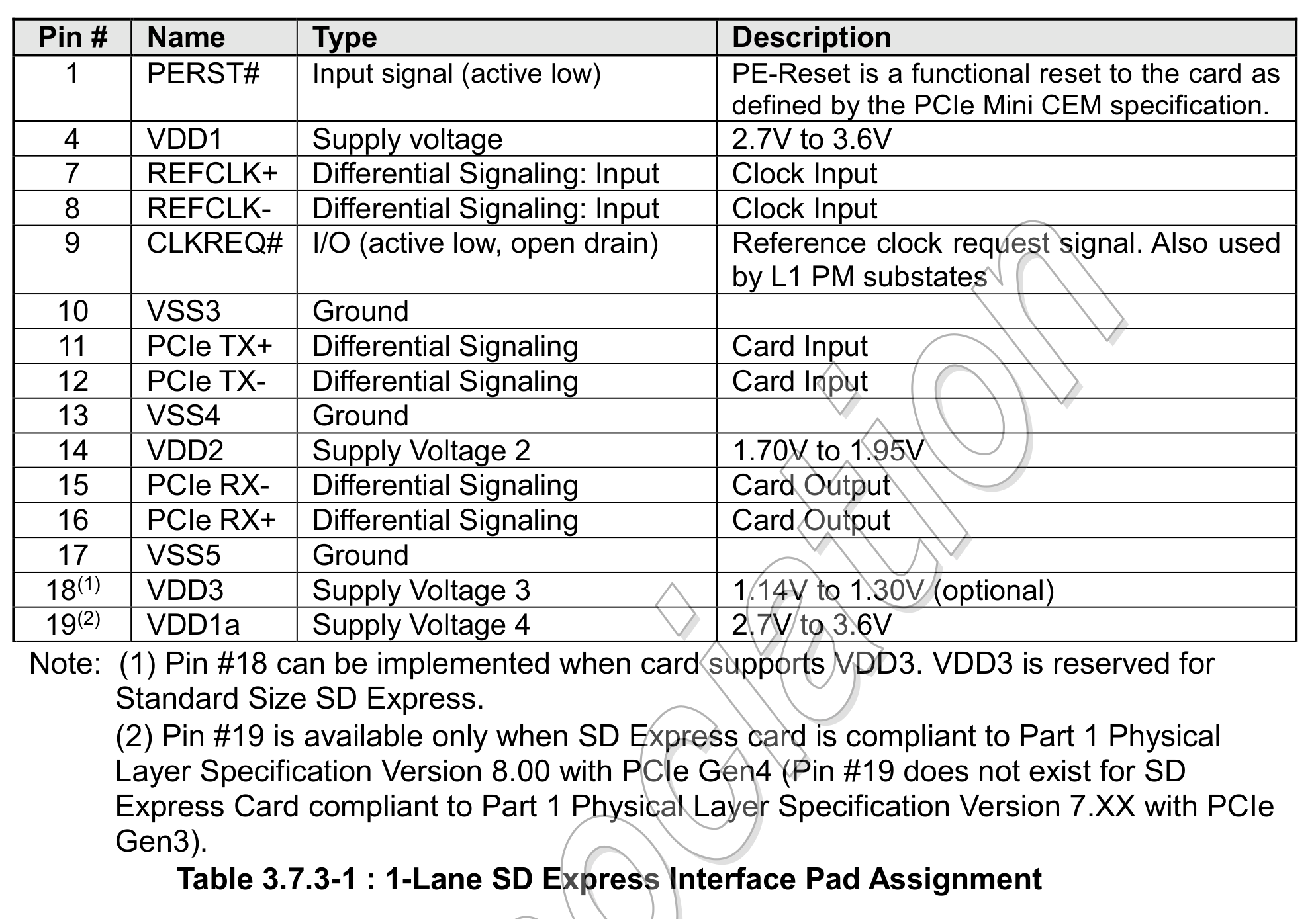
Pins 1-9 are just the standard SDIO pins, which non-Express cards have as well. They left out the ones which are not used in PCIe mode. Some of these SDIO pins being used in PCIe mode means that both the card and the host need to do multiplexing. That’s not important for the adapter which is the focus of this blog post, but that’ll become very important for a different project.
Other parts of the same document explain that simply connecting VDD2(1.8V) will put the card into PCIe mode, which is exactly what we want 🎰. Additionally, we can see that aside from VSS and VDD pins, we have:
- REFCLK +/-
- PCIe TX +/- (host to card)
- PCIe RX +/- (card to host)
- PERST#
- CLKREQ#
The PCI Express Pinout
The PCIe specifications are also not available publicly, but since it’s very widespread, you can find everything you want to know online. Thanks to pinoutguide.com, we know the pinout of a 1x PCIe connector. The relevant signals are:
- REFCLK +/-
- PCIe TX +/-
- PCIe RX +/-
- PERST#
- +3.3V
Note the absence of the CLKREQ# signal. I don’t know if it’s really required, but I was looking at the pinout of M.2 M-key slots which are used by SSDs and they do have this signal. I figured that I have more devices with M.2 slots than PCIe slots anyway, so I decided to build an M.2 adapter instead.
Bill Of Materials (BOM)
At this point I at least knew how it would work electrically, which components would I have to put on my M.2 card?
microSD Express Socket
Search forms of online shops like Digikey proved to be completely useless for this endeavor. They don’t have any express option in their filters and their searches returned either nothing or a ton of standard microSD sockets. Luckily, Google found what I believe to be the only microSD Express socket manufacturer in existence: Amphenol. They have a 3-in-1 socket which supports UHS-I, UHS-2 and Express. And, lo and behold, it’s available on DigiKey 🎉.
AC Coupling Capacitors
The simplified SD specification mentions that the PCIe lane used by the card for sending needs capacitors. Normal PCIe devices integrate these, but microSD cards have external ones due to space constraints. But they have to be as close to the card as possible. Most guides recommend 200nF, so I used that.
1.8V LDO
M.2 slots offer 3.3V only. There is a VIO_1.8V signal, but it’s not meant to
power a device. But that’s fine, all I need is an LDO. I chose the AMS1117-1.8
because it supports an output current of 1A or 1.8W, which is way above the
allowed 600mA:
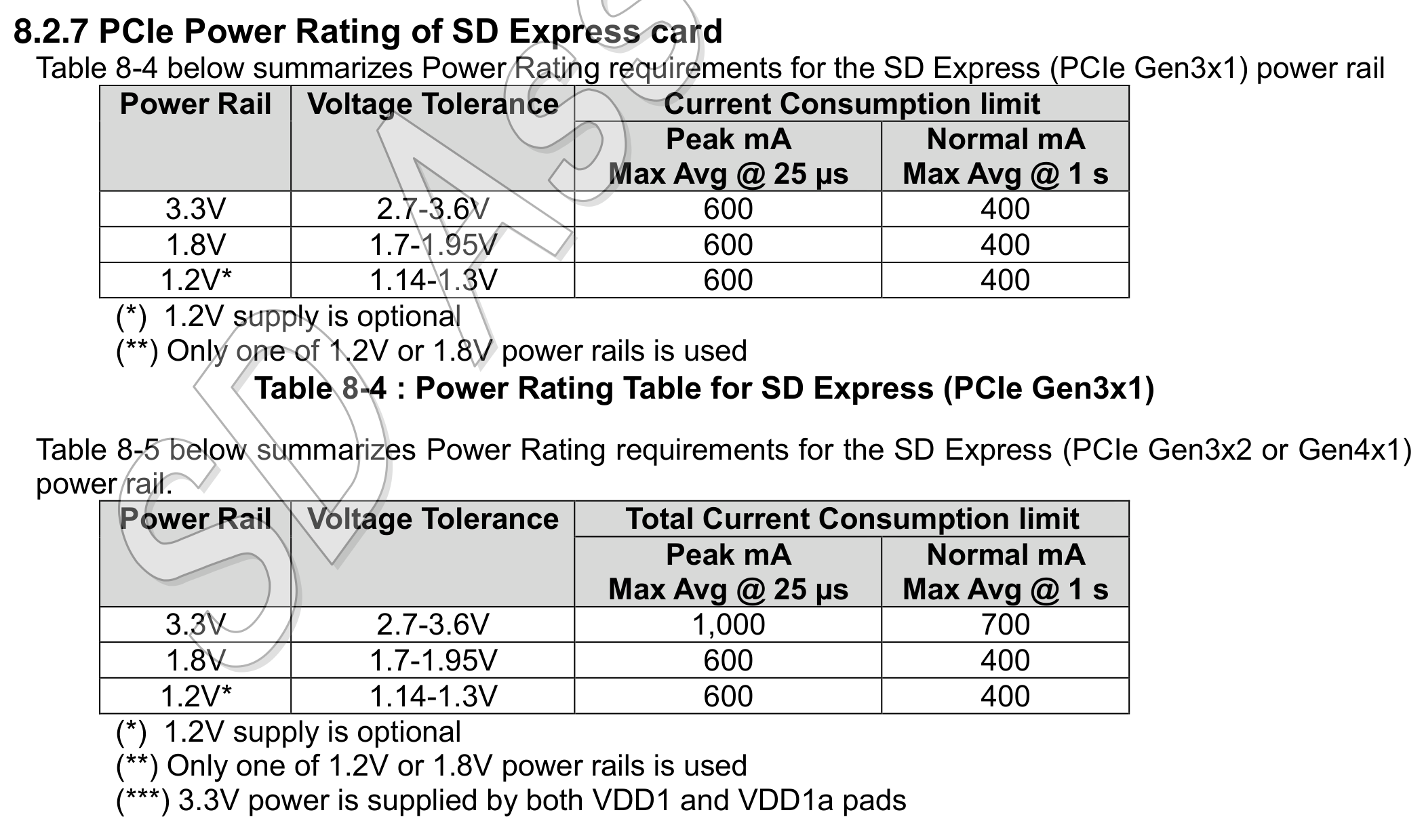
This LDO also needs two capacitors, but that’s simple enough.
And that’s actually all the components we need 🤯. I guess that shouldn’t surprise me that much, since we’re literally just connecting a PCIe device with a weird connector to an M.2 slot.
Back To The microSD Express Pinout
You might have noticed that I have only mentioned the SD Express pinout so far. Completely ignoring that I need the microSD pinout, which I couldn’t find anywhere on the internet. Well, the product drawing of the microSD Express connector actually has a surprise in it:
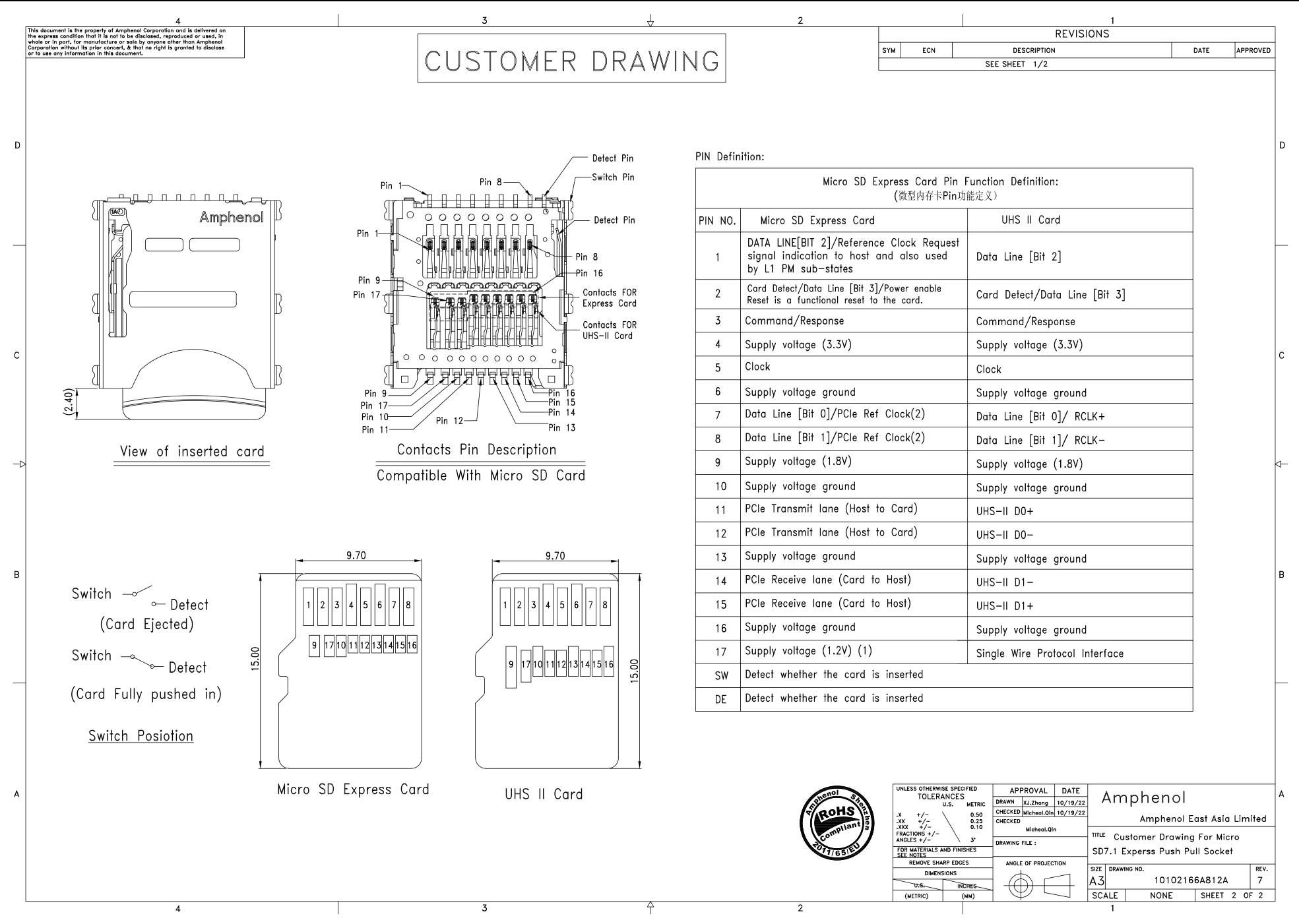
- 1: CLKREQ#
- 2: PERST#
- 3-6: Unchanged from SDIO mode
- 7,8: REFCLK +/-
- 9: 1.8V
- 10,13,16: GND
- 11,12: PCIe_TX +/- (host to card)
- 14,15: PCIe_RX -/+ (card to host)
- 17: 1.2V. This is optional and I won’t connect it.
The drawing doesn’t actually tell us which differential line is + and which one is -. Luckily, there is a second column for the UFS-II signals, which allowed me to compare that against the full-size SD pinouts to figure that out. Note that PCIe_RX is -/+, which is not a typo.
M.2 Connector
The M.2 socket symbol in KiCad links to the M.2 specification hosted on pudn, which was incredibly helpful to understand both the mechanics and the signals of both the socket and the card.
Thanks to the GitHub user adryzz, there’s already a ready-to-use M.2 Key-E footprint for KiCad. Originally I actually intended to build a Key-E card simply due to this being available and being unable to find a Key-M footprint. I decided to bite the bullet and turn it into Key-M based on their work for several reasons:
- There are reports of mainboards rejecting SSDs connected to a Key-E slot.
- Key-M is way more common. I have a USB-to-M.2 adapter, which I could use with my adapter to be able to hotplug these cards. I won’t use this for my speedtests but it can be useful.
- Most Key-M slots are 80mm long, which makes it easier to fit all components on it. You’d think that I won’t need that much space for a tiny microSD card, but I actually do. You’ll see why in the PCB layout section.
So I went to turn adryzzs Key-E into a Key-M and did actually find a (minor?) difference between their design and the specification: The pins on the back are supposed to be longer than on the front (2.5mm total). That was an easy fix though.
Schematics
Simple and straightforward. The VIO_CFG can be used to select between 1.8V and 3.3V for IO signals. Both sides need to be at least tolerant of both voltages. I shouldn’t need this resistor, but it might be useful, so I added it as a “Do Not Place” component.
PCB Layout
This is where things get hairy. Did I mention that I’m not an electrical
engineer? Did I mention that I’ve only created 3 very simple PCBs in my life?
Did you know that high-frequency signals like PCIe need very careful routing and
even fine-tuning in cooperation with the PCB manufacturer? I certainly didn’t
when I started this project. I was actually close to giving up on this whole
project.
I thought: I just have to connect all these pins 1:1. How hard could that be?.
The bad news
Some googling quickly revealed that there are a ton of things you have to take care of to make sure that the PCIe signal goes through without major interference. Luckily, I found several documents from Texas Instruments which offer very practical tips and techniques without the need for a physics degree. For me, the single most useful document was High-Speed Layout Guidelines for Signal Conditioners and USB Hubs.
Length matching
This is an easy one, but I think it’s important to mention. If you transfer data via multiple signals (like 4-bit SDIO), you usually have to make sure that all of the traces have the same length to make sure they all arrive at the same time. Luckily, PCIe does NOT need length matching between TX, RX and REFCLK. You only need that for the +/- pairs individually. This is called skew.
Impedance
This is the one which almost made me cancel the project. I think my biggest mistake was trying to calculate the correct trace width using KiCad’s impedance calculator. It needs a ton of input parameters and I had no idea what their values should be. Multiple hours of research made me more frustrated, not any smarter.
I went to bed and the next morning I gave it another try. I found out, that the PCB manufacturer I want to order from (JLCPCB) has a very simple calculator where you just enter the following parameters:
- Number of layers in the PCB
- PCB thickness
- Inner copper weight
- Outer copper weight
- Impedance
- Signal type
- Signal layer and which layers are above/below it.
And then it just tells you which trace width and spacing your traces need to
achieve the given impedance. The TI document tells us that PCIe needs an
impedance of 85Ω, the signal type is Differential Pair (Non coplanar) and the
other parameters are just normal PCB properties which you can choose however you
want. For JLCPCB I just use the most common copper weight because they are the
cheapest. I need to use a 0.8mm thick PCB because that’s given by the M.2
specification.
Finally, I got back my hope that I’ll be able to create a working PCB ☀️.
Later, I looked at other trace impedance calculators like the one from DigiKey and … wait what? It’s actually that simple? Yea it turns out, that most of the input parameters of KiCad’s calculator have zero effect on the differential impedance and are just used to calculate additional effects like losses 🤦.
And that’s how I was able to calculate and match impedance for my PCB without actually understanding what it is 🙈.
Layer Stackup
The TI document recommends at least 6 layers and has this useful table:
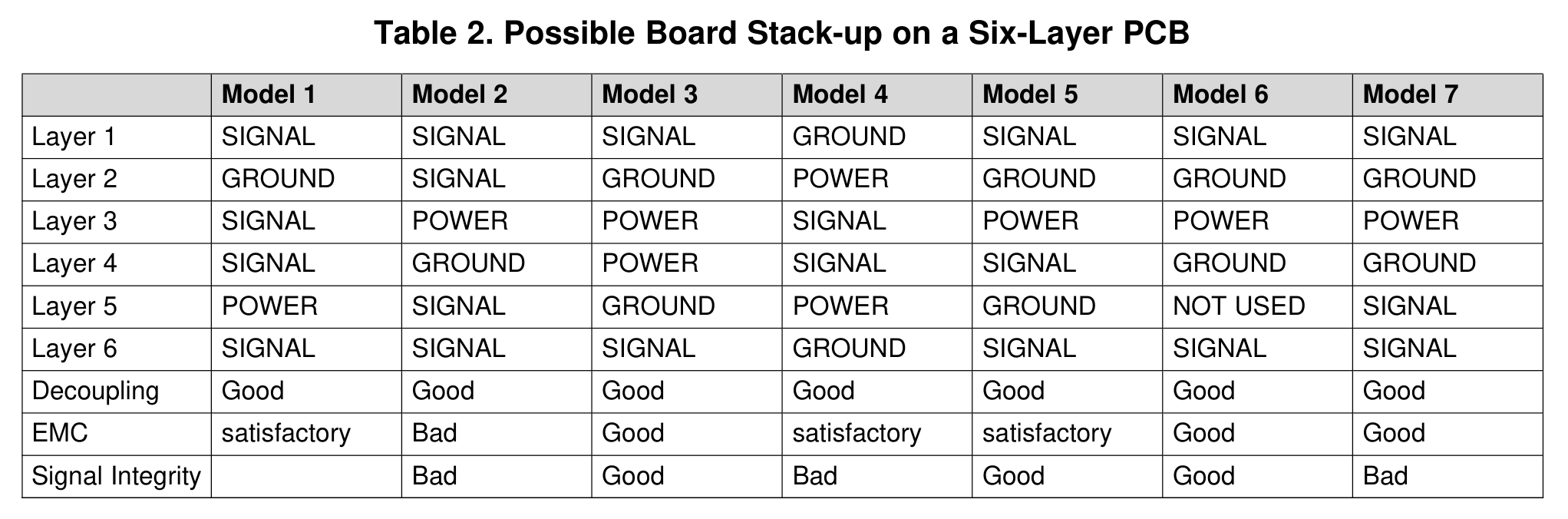
Since I lack the knowledge to make an informed decision, I simply chose the only
model where Decoupling, EMC and Signal integrity say Good: Model 3.
PCB Fiber Weave
TIs High-Speed Interface Layout Guidelines
mention, that the PCBs fiber weave is an important consideration, too. So I
use JLCPCBs TR4 TG155 and make sure to route as many parts of my traces at an
angle as possible.
Component Placement
Remember microSD Express’ PCIe_RX lines being swapped compared to M.2? With differential lines you can’t just cross them using vias, because that would be really bad for signal integrity. Instead, you have to do a 180 degree turn and connect to the pads from the other side. That means I have to connect to the microSD pads from two sides while still complying with all of the routing guidelines for high-speed transmission lines. After testing multiple options for several days I could only come up with a single configuration that works:
Non 45-degree differential traces
I have to use non 45-degree traces to shorten the long straight paths which would be aligned with the PCB fiber weave. This was already done in the image above. Since KiCad doesn’t support free-angle routing for differential traces, how did I do that, you may ask? Manually calculating them using trigonometry math and placing the lines manually, duh. This was a lot of work and I don’t really want to get into the math here. I also don’t ever want to do that again. I’d rather get into KiCad’s codebase to add support for this feature.
Fillet Tracks
By default, KiCad does sharp 45-degree turns. The TI guide recommends making them round, though to improve signal integrity. Luckily, KiCad supports rounding existing tracks by providing a radius. Since it doesn’t take care to keep the distance between differential tracks constant, you have to apply fillets to the outer and inner sides of a curve separately using different radii. Thanks to KiCad forum user craftyjon for the hint.
The price
Having to use a 6-layer PCB FR-4 TG155 made this way more expensive than
JLCPCBs simple $2 PCBs. I also made the mistake of using vias with a 0.2mm hole
size for the PCIe traces which added another $20. Of course, I could have
probably changed that, but after going through all that pain, I just wanted
place the order already. So yes, I paid over $100 for 5 passive PCIe adapters
💸.
The delivery 📦
Look at those beautiful boards. I’ve never ordered ENIG before, so the golden color was new to me.
Soldering
I would have loved to spend even more money and let JLCPCB assemble everything for me. Unfortunately, they did not have the microSD sockets in stock, so I ordered them from DigiKey and prepared to do that myself.
Did I mention that I only had very basic soldering experience and had never done reflow soldering before?
I was REALLY scared of that process. Luckily I already owned a hot air gun and a digital microscope, the latter of which was absolutely necessary so my bad eyes can actually see those 1mm pitch connector pins and 0402 capacitors lol.
So I ordered low-temperature solder paste from DigiKey and a stencil from JLCPCB so I can apply the perfect amount of paste to reduce the risk of shorting pins during reflow soldering. I really don’t want to have to rework these tiny pins. Of course, I forgot to include the back side of the PCB in the stencil which would have cost the exact same, so I had to apply paste to the 0402 AC coupling capacitors manually 🙄.
To my surprise, all of that went really well, though. The solder paste was the perfect amount and in exactly the right places. Placing the components was not an issue. After finding the right temperature and airflow for the heat gun, the solder paste started to melt and all components had perfect solder joints. I was stunned.
The final test
So there I was, the only human on the planet with an M.2 microSD Express card reader right in my hands. But does it work? I didn’t dare to plug this into my precious laptop yet. I inserted it without a microSD card into my USB-NVMe adapter instead, which I then connected to an old laptop. No smoke? No smoke! I checked the voltage of the 3.3V pin: 3.3V. I checked the voltage of the 1.8V pin: 1.8V. I inserted my Sandisk 256GB microSD Express card aaaaaand: Holy 🐄 it’s actually working:
usbcore: registered new interface driver uas
scsi 0:0:0:0: Direct-Access ST25671_ WDC SanDisk SD E 1.00 PQ: 0 ANSI: 6
sd 0:0:0:0: [sda] 495050752 512-byte logical blocks: (253 GB/236 GiB)
sd 0:0:0:0: [sda] Write Protect is off
sd 0:0:0:0: [sda] Mode Sense: 37 00 00 08
sd 0:0:0:0: [sda] Write cache: enabled, read cache: enabled, doesn't support DPO or FUA
sd 0:0:0:0: [sda] Preferred minimum I/O size 512 bytes
sd 0:0:0:0: [sda] Optimal transfer size 33553920 bytes
sda: sda1
sd 0:0:0:0: [sda] Attached SCSI disk
That was a big surprise and a huge relief to me. After having to reverse
engineer the pinout from multiple documents, I did not expect everything to be
connected correctly, but it was 🥳. So there was only one thing left to do:
Connect it directly to my laptop. I plugged it into the M.2 slot, put in the
screw, took a deep breath and pressed the power button. I missed entering the
firmware’s boot menu, so I had to wait for Linux to boot before I knew if I’m
currently cooking my motherboard chipset. I opened a terminal, entered
nvme list and was greeted with this victorious output:
Node Generic SN Model Namespace Usage Format FW Rev
--------------------- --------------------- -------------------- ---------------------------------------- ---------- -------------------------- ---------------- --------
/dev/nvme0n1 /dev/ng0n1 XXXXXXXXXXX000000000 ST25671_WDC SanDisk SD Express SDSQXFN 0x1 253.47 GB / 253.47 GB 512 B + 0 B RO157S2P
So I did it, I actually did it. I did further tests and it’s actually running at PCIe Gen3 speed and there seem to be no issues while running a speedtest, so the signal integrity seems to be good as well. The results of these speedtests are the topic of the next blog post. Have a nice day.
All design files are available on GitHub.



